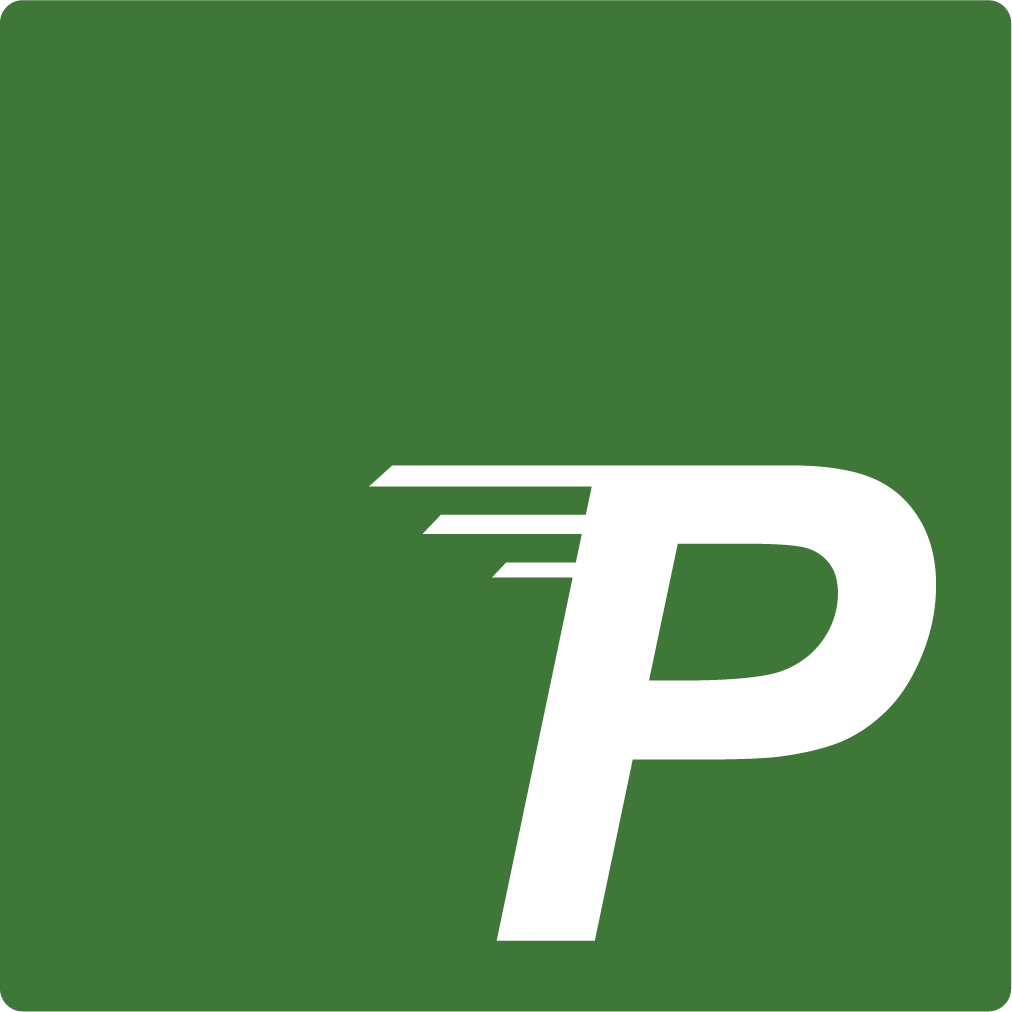Appearance
Secrets storage
Pipelight doesn't come with a secret/vault plugin. You can use whatever you want to store crucial information.
However here is a first aid kit for secret storage.
User rights (default)
The first level of security is provided by Linux access rights and user privileges. To ensure a first guard, you may want to run pipelines as a specific user with dedicated rights on needed files.
Running process environment
Commands can directly use the user environment.
Bash commands are run in a separate spawned process running in the background, but this process still has acces to the user environment. It benefits the same environment as when you run a command in your terminal, allowing you to use every of your local configurations files and environment variables.
For example, for ssh, no need to set every arguments on a single command.
sh
ssh [user]@[ip] -i [./ssh_secrets/id_rsa] -F [./my_config_file]The subprocess has access to the user's local configurations and aliases (/etc/hosts, .ssh/config). The command can therefore be shortened.
sh
ssh [server_name]Resulting in a more readable pipeline.
ts
//pipelight.ts
const steps = [
{
name: "build",
commands: ["ssh server"]
}
];Dotenv files
It is pretty common to store secrets in .env files (dotenv).
sh
# .env
PORT=8081
USER_NAME=default
USER_PASSWORD=secretLoad the .env file and use your variables as you wish.
ts
// pipelight.ts
import { load } from "https://deno.land/std/dotenv/mod.ts";
const env = await load();
const password = env.USER_PASSWORD;You can create multiple dotenv for different environments like nightly, test and production and load them on the matching cases. See the use environment variables section, and go further with the Deno documentation.
Third party vaults
You can still store your secrets in your favorite dedicated third-party software and make an API call to the Vault from your pipelight.ts file.
If you seak to plug your vault more simply, Novops is the way to go.
Novops - The allmighty Vault aggregator.
Not tested
The tests concerning novops integration havn't been written yet.
Install
Arch Linux
Install from the AUR
sh
paru -S novops-gitOther distros
Get distro specific instructions on Novops official documentation.
Usage
Using the vault aggregator Novops you can bridge your every password managers to pipelight pretty easily.
First define a unique env file novops.yml
yml
# .novops.yml
environments:
dev:
# Environment variables for dev environment
variables:
# Fetch Hashicorp Vault secrets
- name: DATABASE_PASSWORD
value:
hvault_kv2:
path: crafteo/app/dev
key: db_password
# Plain string are also supported
- name: DATABASE_USER
value: root
# Generate temporary AWS credentials for IAM Role
# Provide environment variables:
# - AWS_ACCESS_KEY_ID
# - AWS_SECRET_ACCESS_KEY
# - AWS_SESSION_TOKEN
aws:
assume_role:
role_arn: arn:aws:iam::12345678910:role/dev_deployThen load every secrets as shell environnment variables
sh
novops loadNow coupling it with Pipelight.
ts
const my_pipeline = {
name: "test",
steps: [
{
name: "provide environnment",
commands: ["novops run -- <my_command>"]
}
]
};ts
const my_pipeline = pipeline("test", () => [
step("provide environnment", () => [
// Provide your commands with the novops env vars
novops(() => [...my_commands])
])
]);