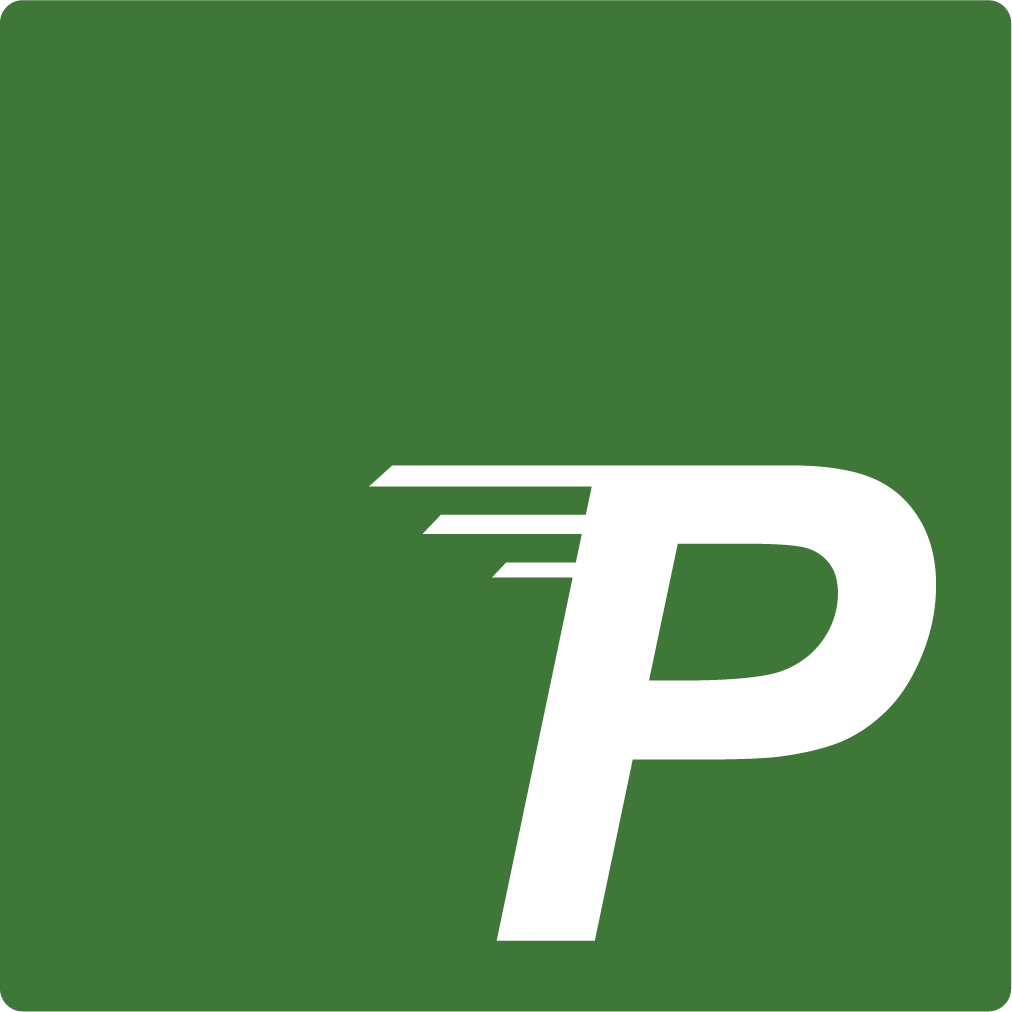Appearance
Troubleshoot a pipeline (tips)
Code debugging (Typescript)
Like for every Typescript and Javascript scripts, at some point, you may want to check some variable, the output of some functions, what happens inside your loops... You can use console.log(), console.debug() , console.error() statements and every other print statements inside your config file.
Running the pipeline config file with Deno(the typescript/javascript runtime) displays your print statements without triggering any pipeline.
sh
# Lint file and display console statements.
deno run -A ./pipelight.tsThe output will then be silenced if you run the resulting pipelines with the pipelight cli. pipelight <command>.
Some times you may need to update the helpers to their latest version with:
sh
deno cache --reload pipelight.tsIf your pipeline is interpretable but still something goes wrong, you may want to inspect your resulting pipelines pipelight inspect.
Linting and Formatting
Directly from your IDE
Pipelines can be written in Typescript, Javascript, Yaml or Toml. You should set up your file editor/IDE to lint and format those languages.
Using the CLI
For pipelines written in Typescript and Javascript, Pipelight uses the deno built in linter and got you cover on every pipelight <whatever_command> or deno run. For Yaml and Toml, Pipelight internally uses the rust specific crates to achieve the same result.
For example, if pipelight ls doesn't yell any error. Your pipelines are exempt from error and ready to be tested/run.